Wireless Pendant XHC setup (for Windows) (ru)
- 9 years ago.
1. Download "Zadig" software from http://zadig.akeo.ie/
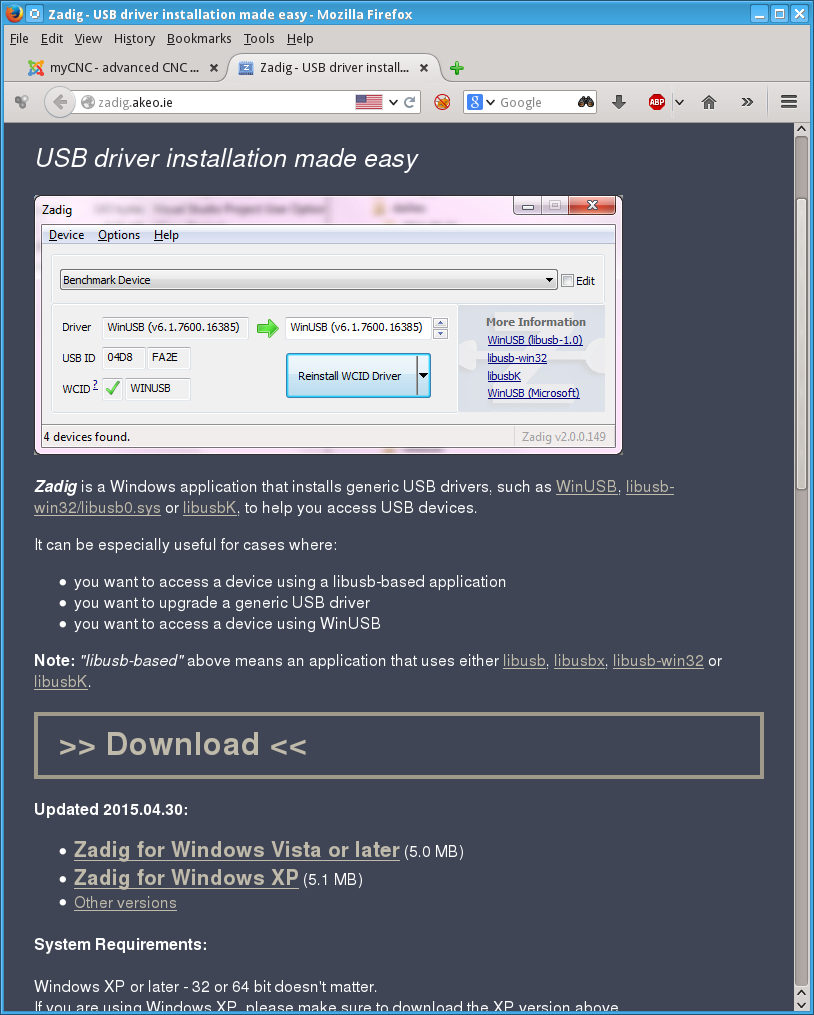
2. Run the utility, select "Options menu" and check menu "List All Devices"
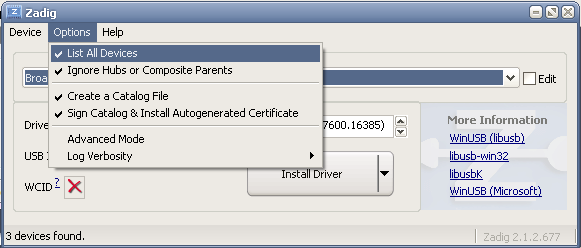
3. Select "USB HID" device in the list (Check USB ID "10CE:EB70)
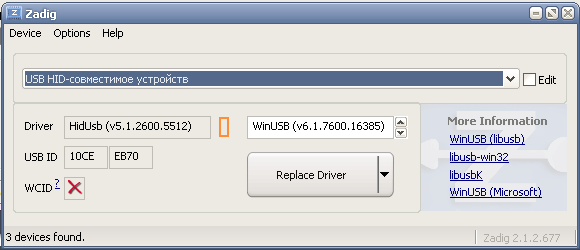
4. Select "WinUSB" driver and press "Replace Driver" button, confirm river changes.
5. Restart myCNC software. Open settings dialog "Pendant/XHC", check if device "10CE:EB70" is
present in "LibUSB devices list" window. If device is present, myCNC software should get access to XHC Pendant control over "libusb" driver.
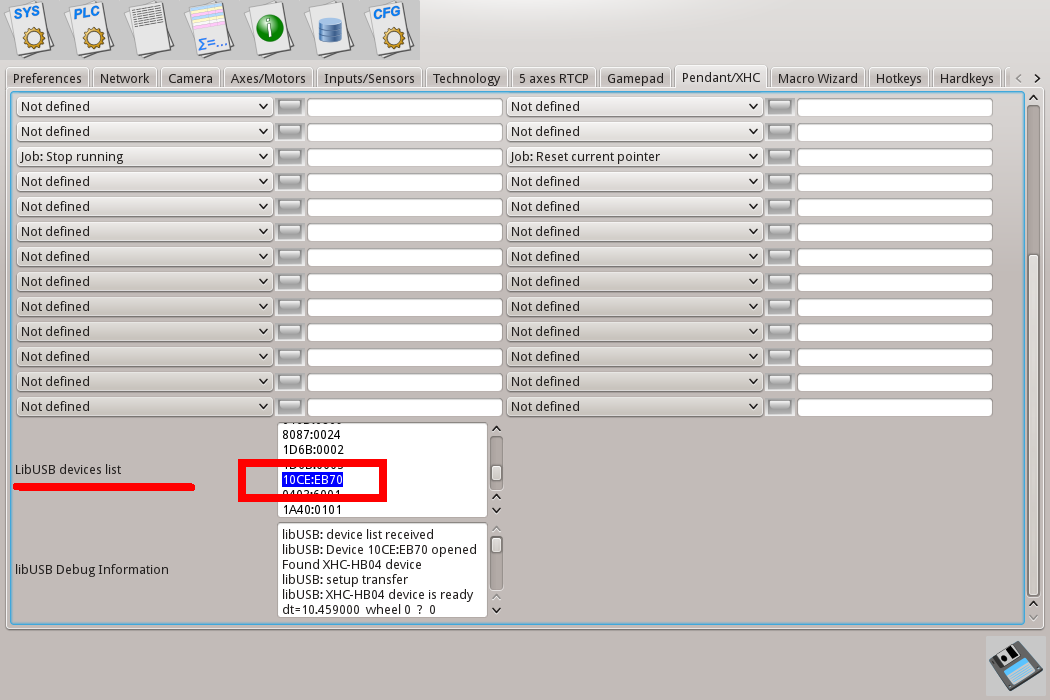
6. Check messages in "libUSB Debug Information". There are should be messages:
"libUSB: Device 10CE:EB70 opened"
"libUSB:XHC-HB04 device is ready"
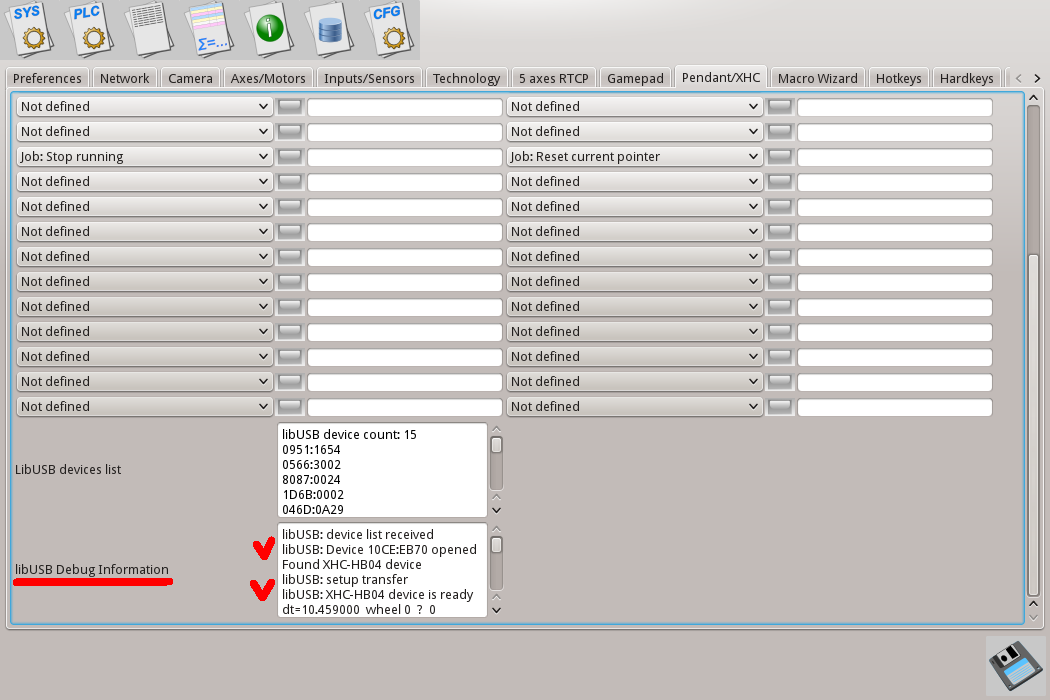
7. Now myCNC software ready to receive button press events from XHC Pendant. Handlers for each button should be configured through this setup dialog. Let's setup a few XHC buttons as example.
7.1 Press button "Reset" on WHB04-L Pendant panel. Find led highlighed on XHC setup dialog. Assign slot "Job: Reset current pointer" for this button.
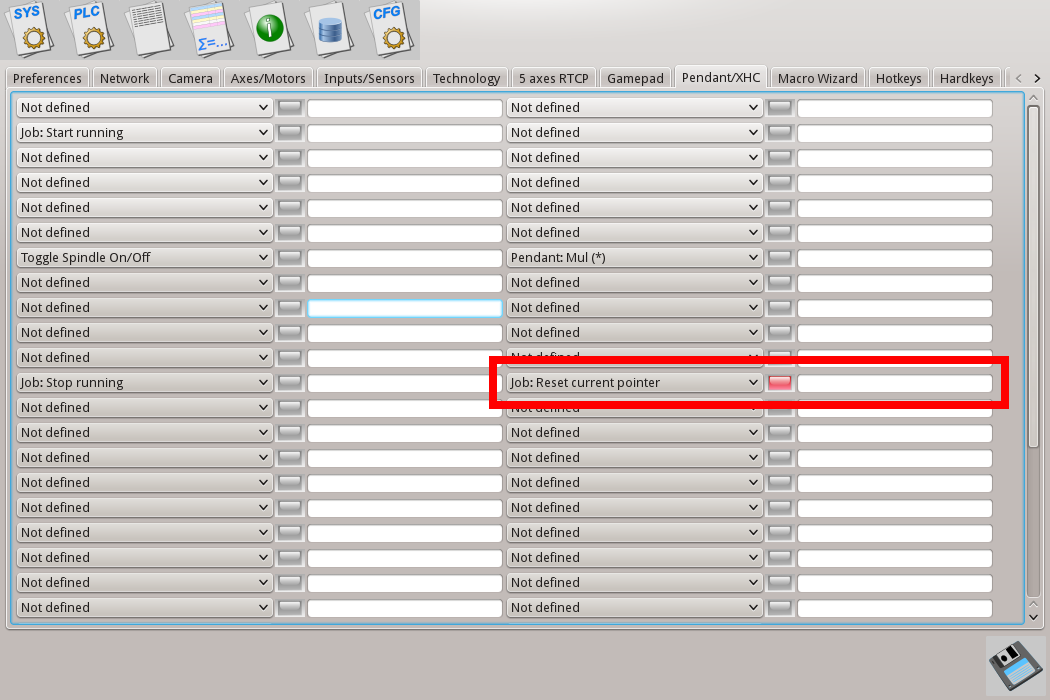
7.2 Press button "Stop" on WHB04-L Pendant panel. Find led highlighed on XHC setup dialog. Assign slot "Job: Stop running" for this button.
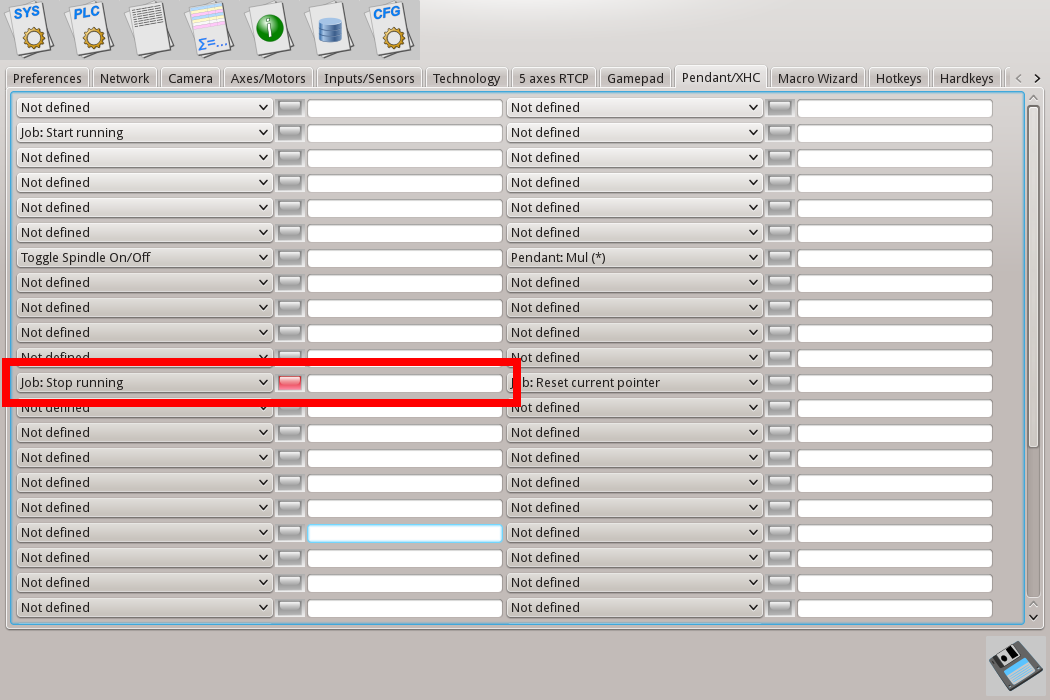
7.3 Press button "Start" on WHB04-L Pendant panel. Find led highlighed on XHC setup dialog. Assign slot "Job: Start running" for this button.
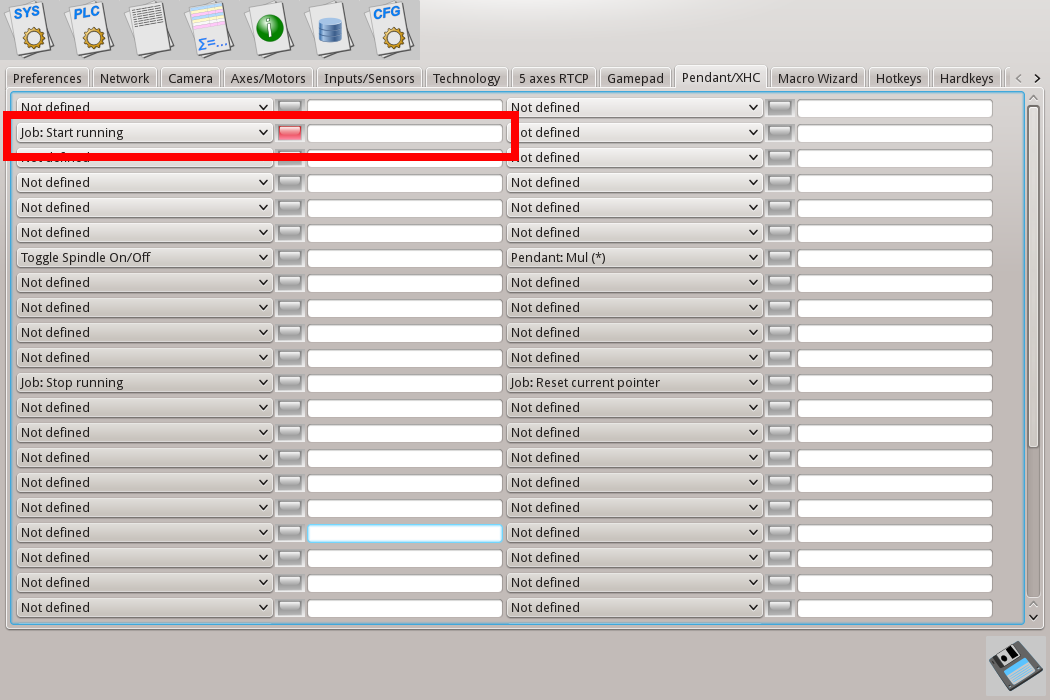
7.4 Press button "Step++" on WHB04-L Pendant panel. Find led highlighed on XHC setup dialog. Assign slot "Pendant Mul(*)" for this button. Pressing on this button will change Pendant wheel step.
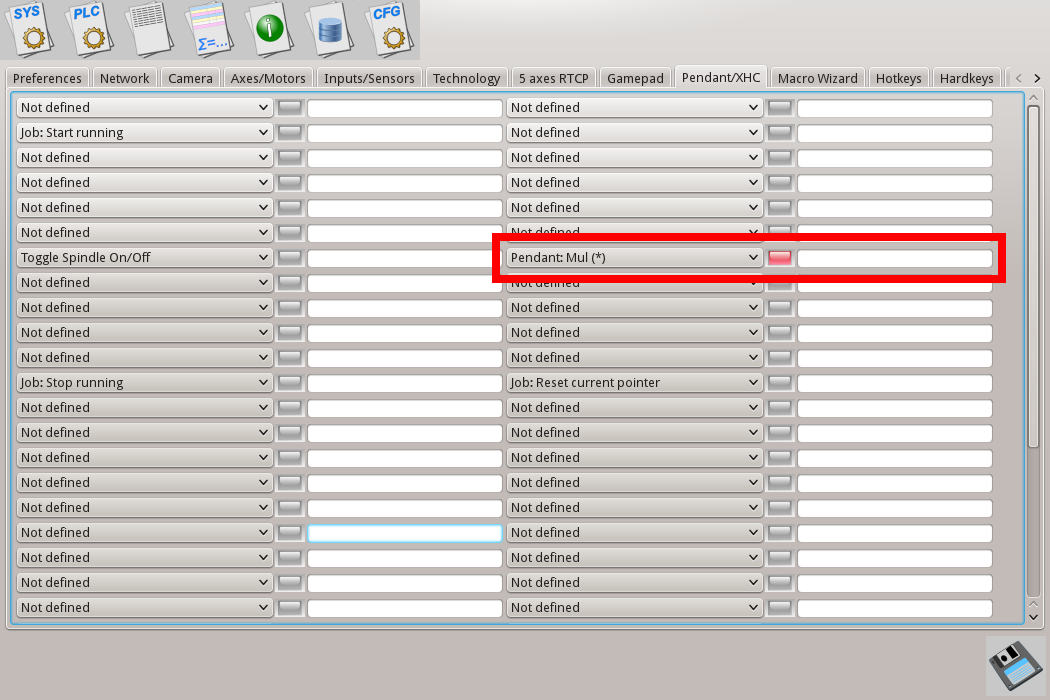
7.5 Assign M09 PLC procedure to button "Macro-1". Press button "Macro-1" on WHB04-L Pendant panel. Find led highlighed on XHC setup dialog. Assign slot "PLC: Run procedure" and fill parameter with "M09/0". It means load PLC procedure "M09" and initialize PLC parameter to "0". PLC procedure parameter value desn't matter for this example, however parameter is mandatory according command syntax and should be given in command line.
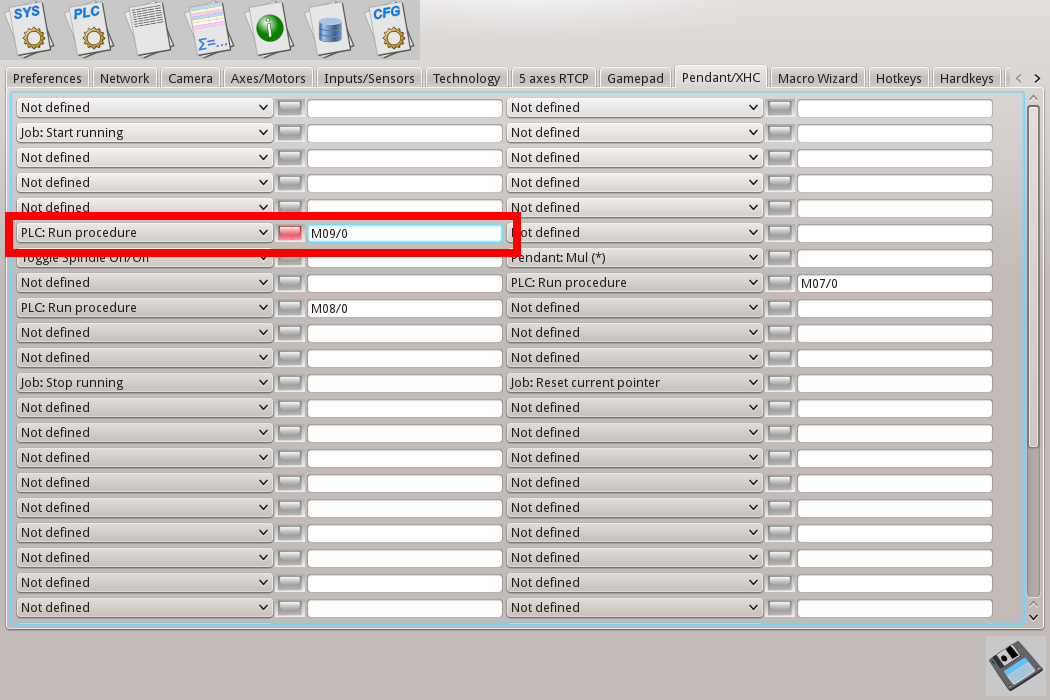
7.6 Press "Save" button to save chnages, resteart myCNC software.